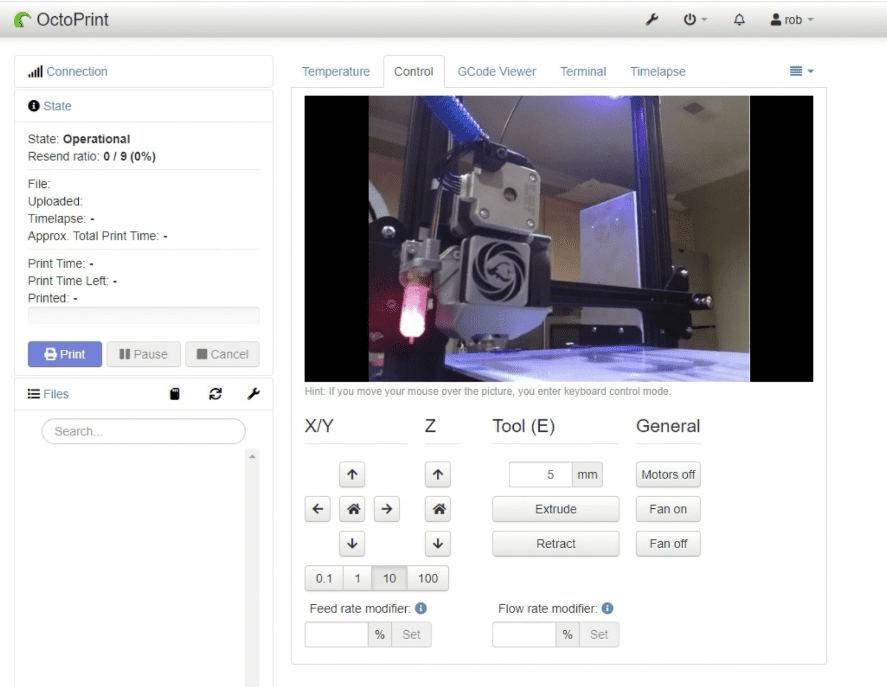
Base Install
Run Updates
sudo apt update sudo apt upgrade
Install Packages
sudo apt install python3-pip python3-dev python3-setuptools python3-venv git libyaml-dev build-essential
Setup Octoprint Folder
cd ~ mkdir OctoPrint && cd OctoPrint
Setup Virtual Environment
python3 -m venv venv source venv/bin/activate
Install Octoprint
pip install pip --upgrade pip install octoprint
Add pi User to Serial Ports
sudo usermod -a -G tty pi sudo usermod -a -G dialout pi
Note: You can test the Octproint install now by starting the service “~/OctoPrint/venv/bin/octoprint serve” and connecting to HTTP://<Your IP>:5000. You should get a setup page.
Set Octoprint to Automatically Start
wget https://github.com/OctoPrint/OctoPrint/raw/master/scripts/octoprint.service && sudo mv octoprint.service /etc/systemd/system/octoprint.service ExecStart=/home/pi/OctoPrint/venv/bin/octoprint sudo systemctl enable octoprint.service
You can get the status with
sudo service octoprint {start|stop|restart }HAProxy Install/Setup
HAProxy is used to serve the front end of the site on port 80 and direct the traffic to the backend ports as needed.
Install HAProxy
sudo apt install haproxy
Update HAProxy Config
sudo nano /etc/haproxy/haproxy.cfg
Add this to the bottom of the config
frontend public
bind *:80
use_backend webcam if { path_beg /webcam/ }
default_backend octoprint
backend octoprint
option forwardfor
server octoprint1 127.0.0.1:5000
backend webcam
http-request replace-path /webcam/(.*) /
server webcam1 127.0.0.1:8080Install/Setup Webcam Support
Build mjpg-streamer
cd ~ sudo apt install subversion libjpeg62-turbo-dev imagemagick ffmpeg libv4l-dev cmake git clone https://github.com/jacksonliam/mjpg-streamer.git cd mjpg-streamer/mjpg-streamer-experimental export LD_LIBRARY_PATH=. make
You can find package here: http://ftp.br.debian.org/debian/pool/main/libj/libjpeg-turbo
Run:
wget http://ftp.br.debian.org/debian/pool/main/libj/libjpeg-turbo/libjpeg62-turbo_1.5.1-2_amd64.deb sudo dpkg -i libjpeg62-turbo_1.5.1-2_amd64.deb
Set mjpg-streamer to Autostart
mkdir /home/pi/scripts nano /home/pi/scripts/webcamDaemon
Copy code below into webcamDaemon file just created
#!/bin/bash
MJPGSTREAMER_HOME=/home/pi/mjpg-streamer/mjpg-streamer-experimental
MJPGSTREAMER_INPUT_USB="input_uvc.so"
MJPGSTREAMER_INPUT_RASPICAM="input_raspicam.so"
# init configuration
camera="auto"
camera_usb_options="-r 640x480 -f 10"
camera_raspi_options="-fps 10"
if [ -e "/boot/octopi.txt" ]; then
source "/boot/octopi.txt"
fi
# runs MJPG Streamer, using the provided input plugin + configuration
function runMjpgStreamer {
input=$1
pushd $MJPGSTREAMER_HOME
echo Running ./mjpg_streamer -o "output_http.so -w ./www" -i "$input"
LD_LIBRARY_PATH=. ./mjpg_streamer -o "output_http.so -w ./www" -i "$input"
popd
}
# starts up the RasPiCam
function startRaspi {
logger "Starting Raspberry Pi camera"
runMjpgStreamer "$MJPGSTREAMER_INPUT_RASPICAM $camera_raspi_options"
}
# starts up the USB webcam
function startUsb {
logger "Starting USB webcam"
runMjpgStreamer "$MJPGSTREAMER_INPUT_USB $camera_usb_options"
}
# we need this to prevent the later calls to vcgencmd from blocking
# I have no idea why, but that's how it is...
vcgencmd version
# echo configuration
echo camera: $camera
echo usb options: $camera_usb_options
echo raspi options: $camera_raspi_options
# keep mjpg streamer running if some camera is attached
while true; do
if [ -e "/dev/video0" ] && { [ "$camera" = "auto" ] || [ "$camera" = "usb" ] ; }; then
startUsb
elif [ "`vcgencmd get_camera`" = "supported=1 detected=1" ] && { [ "$camera" = "auto" ] || [ "$camera" = "raspi" ] ; }; then
startRaspi
fi
sleep 120
doneSetup Permissions on webcam File
chmod +x /home/pi/scripts/webcamDaemon
Create webcamd Service
sudo nano /etc/systemd/system/webcamd.service
Copy code below into webcamd service file just created
[Unit] Description=Camera streamer for OctoPrint After=network-online.target OctoPrint.service Wants=network-online.target [Service] Type=simple User=pi ExecStart=/home/pi/scripts/webcamDaemon [Install] WantedBy=multi-user.target
Enable the webcamd Service
sudo systemctl daemon-reload sudo systemctl enable webcamd
Reboot
sudo reboot
Webcam URLs
Stream URL: /webcam/?action=stream Snapshot URL: http://127.0.0.1:8080/?action=snapshot Path to FFMPEG: /usr/bin/ffmpeg
Alıntı : Install Octoprint on Linux – Complete Guide! – 3dprintscape.com









































































İlk Yorumu Siz Yapın