The GPResult command, also called “group policy result”, is a Windows command-line tool used to check and display the group policies applied on the computer.
You can run the GPResult command via Windows command prompt or PowerShell.
To list all options available with the GPResult command, run the following command:
gpresult /help
You should see all available switches on the following screen:
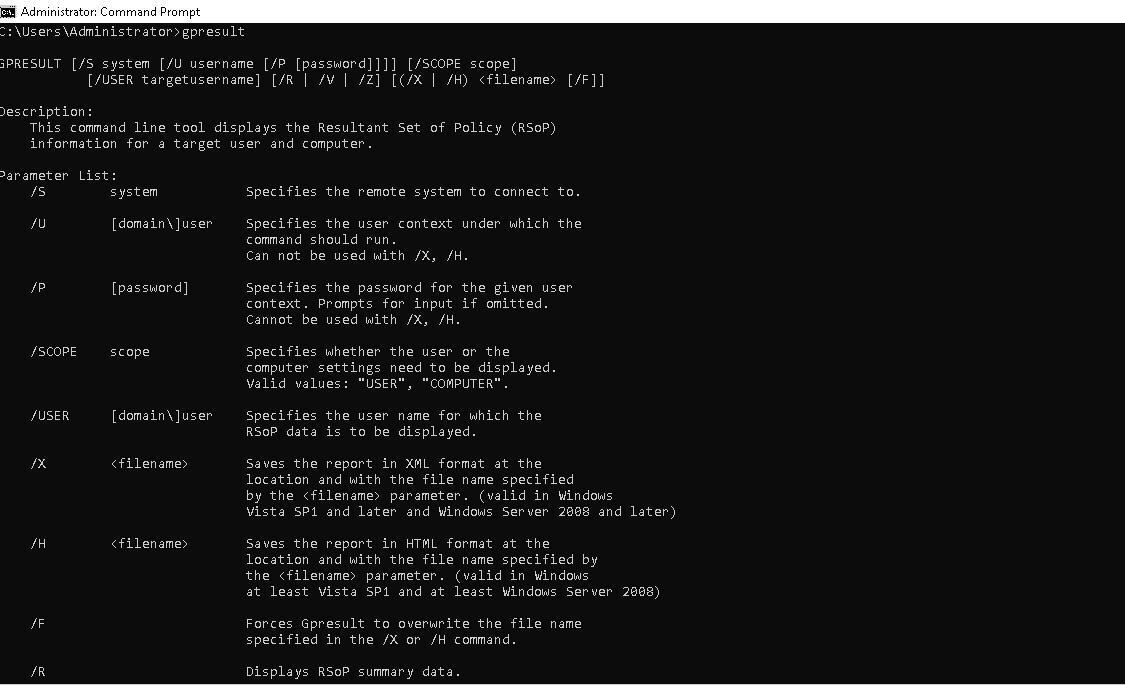
View RsoP Summary Using GPResult
You can use the GPResult command with /r option to display the Rsop summary of applied group policy on your Windows Desktop or Server including, OS configuration, OS version, OU information, Security groups, user profile, and more:
gpresult /r
You should see the following screen containing all information:
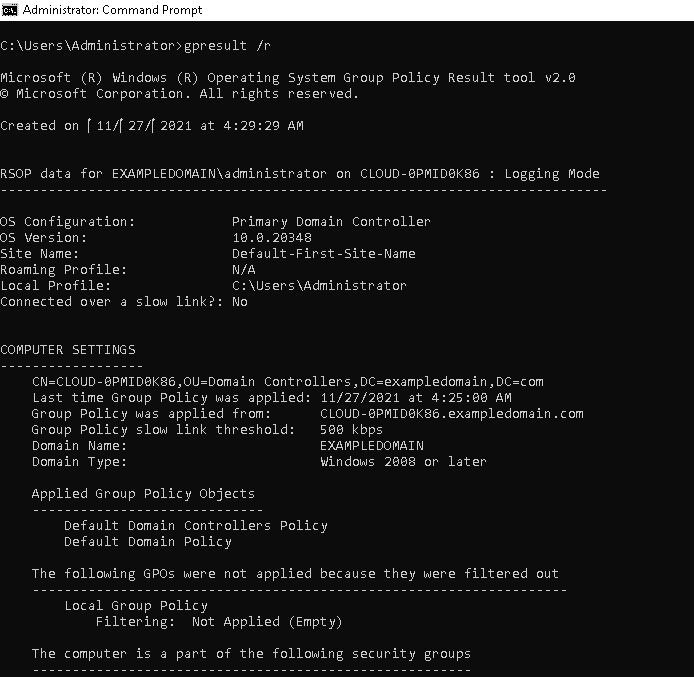
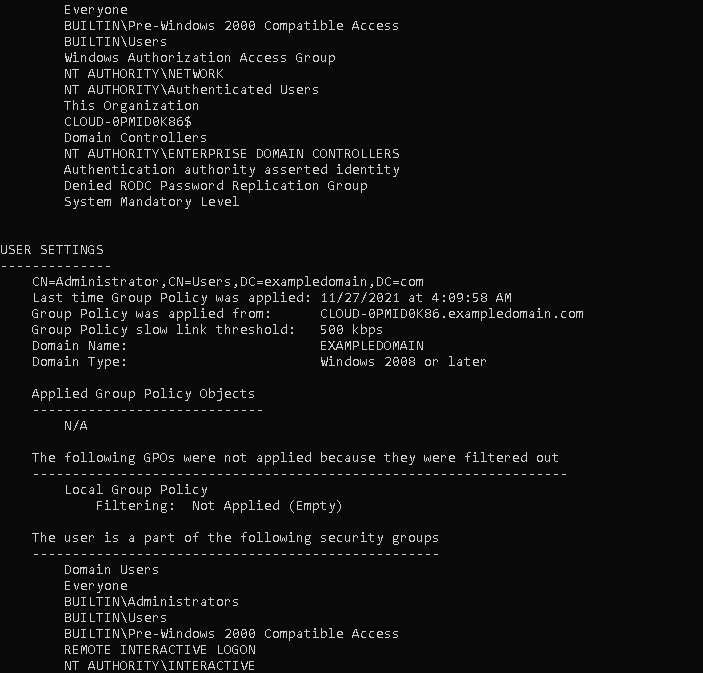
View Summary of User and Computer Using GPResult
You can use the GPResult command with /scope: user or /scope: computer option to display the applied group policy settings on the user or computer.
Run the following command to display the group policy setting of the user:
gpresult /r /scope:user
You should see all information on the following screen:
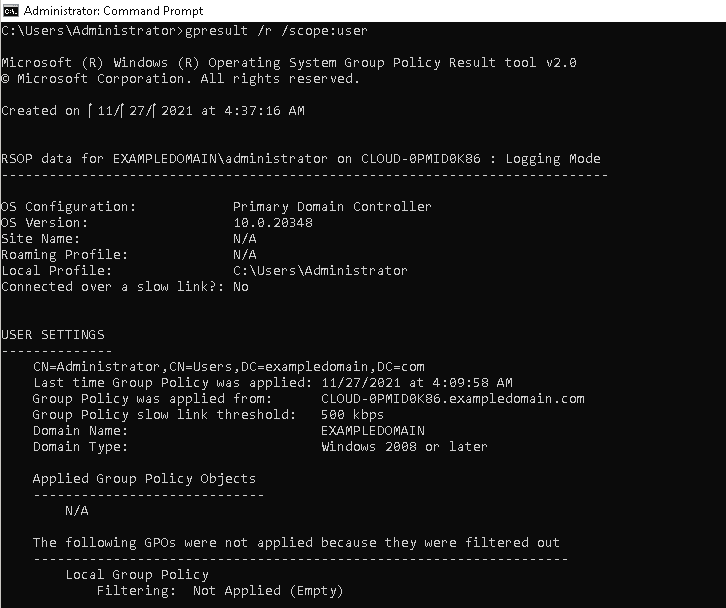
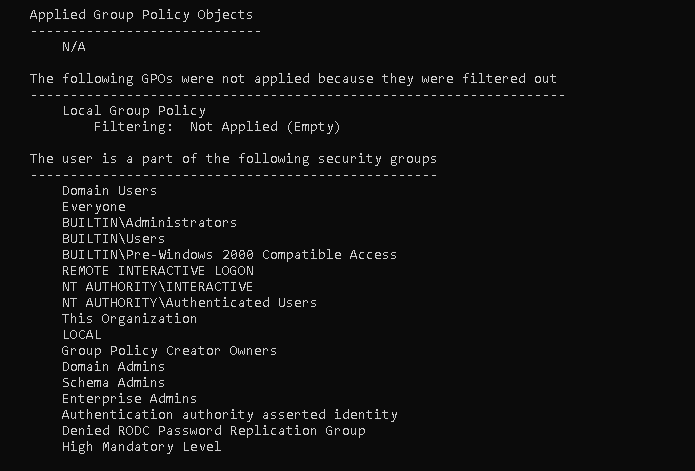
Run the following command to display the group policy setting of the computer:
gpresult /r /scope:computer
You should see the applied policy settings in the following screen:

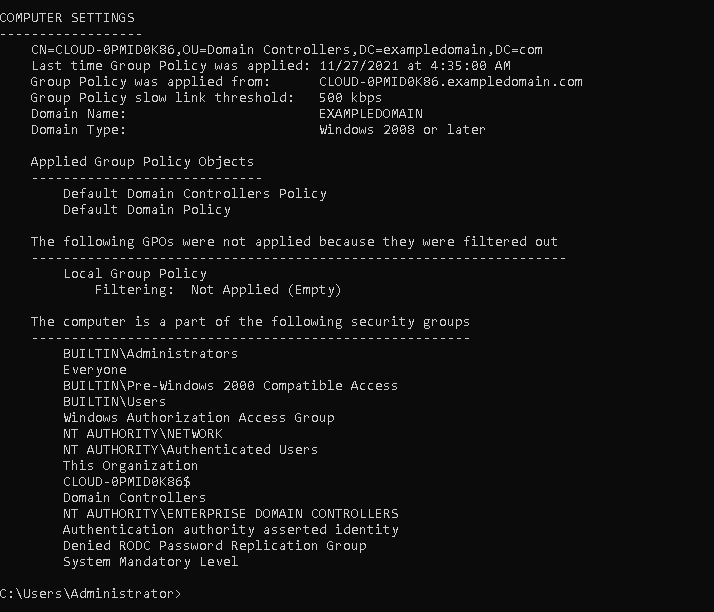
You can also view the applied group policy settings of the specific user.
For example, to view the applied group policy setting of the administrator user, run the following command:
gpresult /r /user administrator
You should see the following screen:
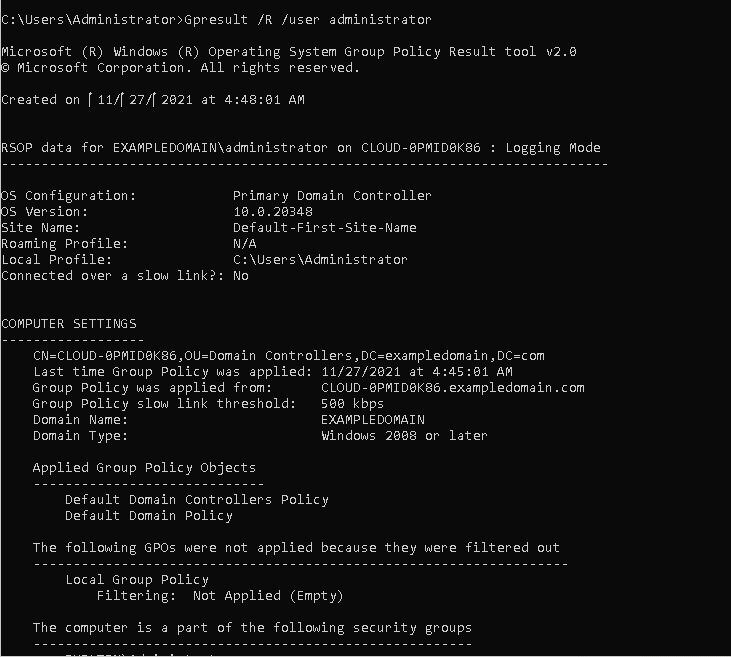
View the Verbose Information of System
You can use the GPResult command with the/v flag to display your Windows system’s verbose information, including security settings applied on all users, public key policies, logon and logoff script settings, internet connection settings, and more.
gpresult /v
You should see all the information on the following screen:
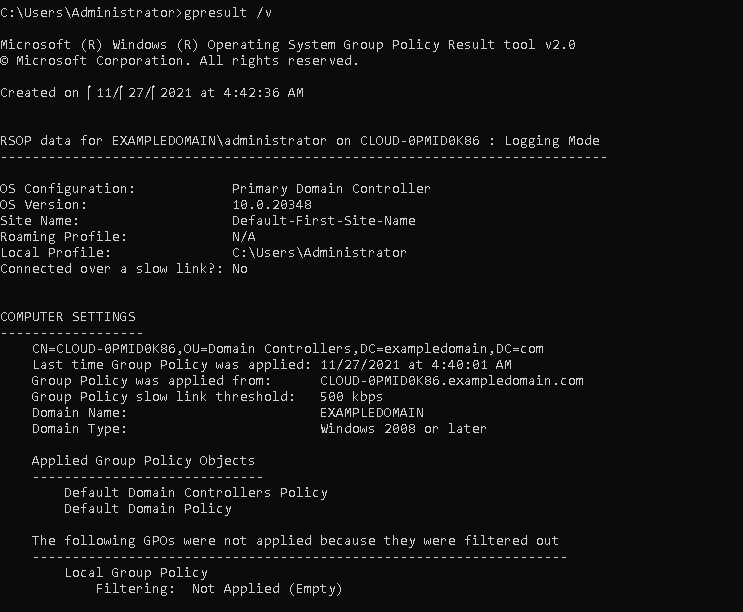
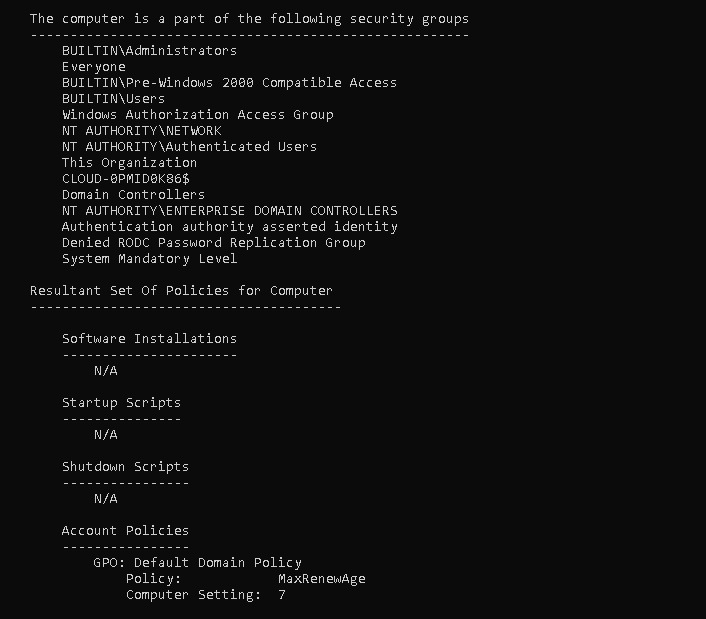
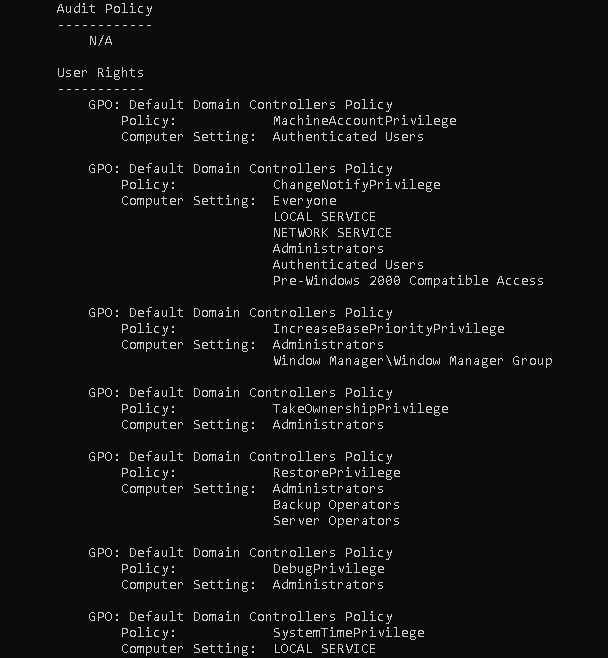
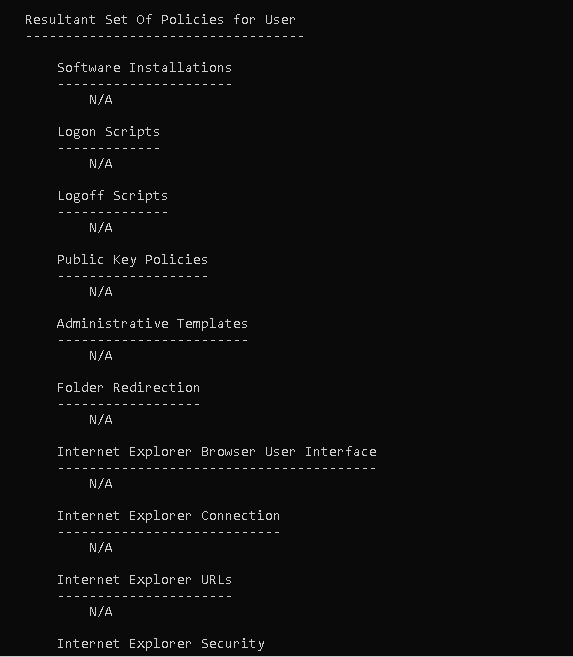
Export GPResult Report in a File
You can use the GPResult command with the options /r, /H, and /X to export the GPResult report in text, XML, and HTML files.
To export the GPResult report in a text file, run the following command:
gpresult /r /scope:user > C:\report.txt
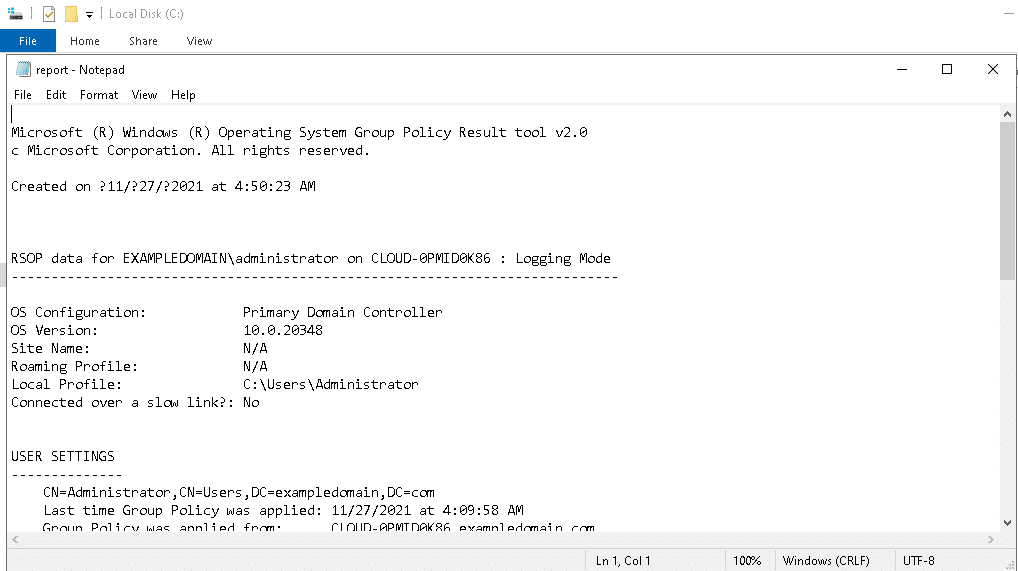
To export the GPResult report in HTML file, run the following command:
gpresult /H > C:\report.html
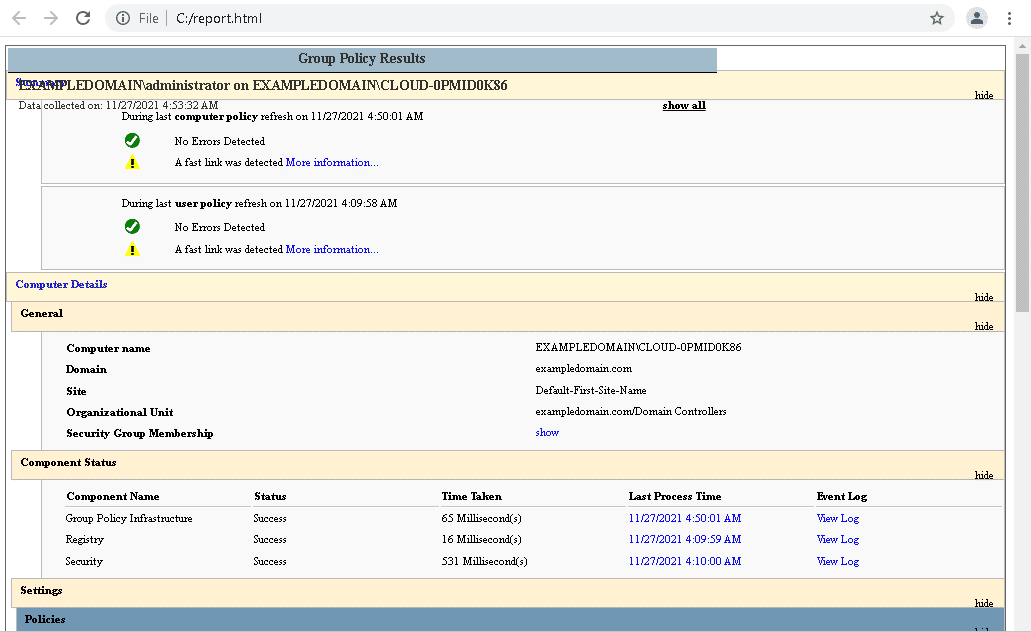
To export the GPResult report in an XML file, run the following command:
gpresult /X > C:\report.xml
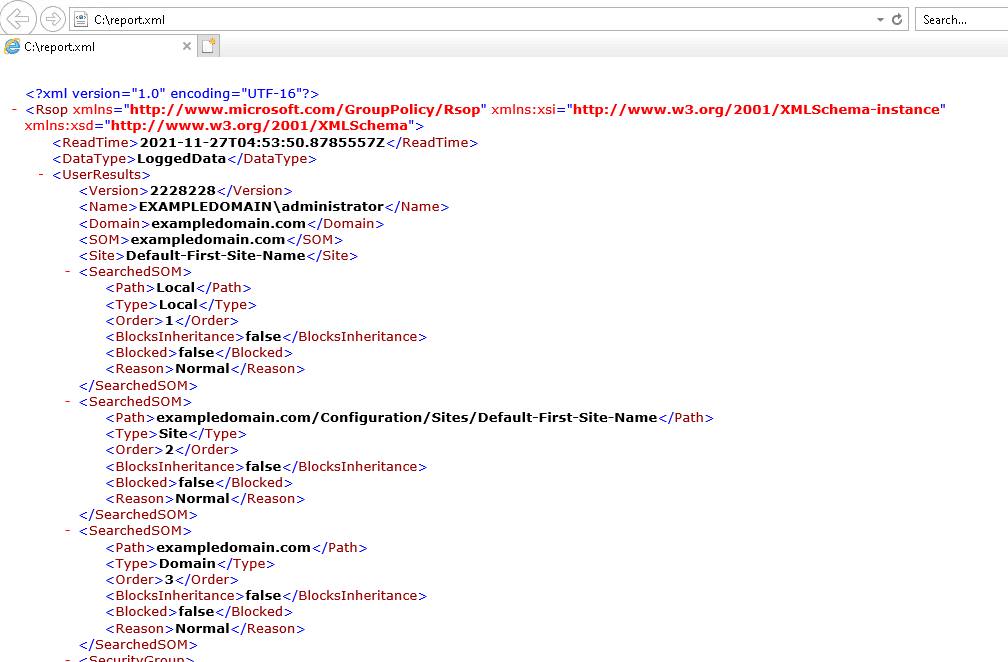
Exporting the GPResult output to a file can be very helpful for troubleshooting remote computers.









































































İlk Yorumu Siz Yapın