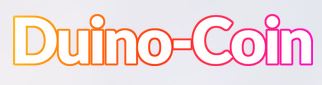
This is a short and dirty guide on how to start mining Duino-Coin (DUCO) on a raspberry Pi ( Pi 3+ and higher )
1 – Create a DUCO webwallet here:
https://wallet.duinocoin.com/register
2 – Using the official Raspberry Pi Imaging software, flash a micro SD card with “RASPBERRY PI OS LITE (32-BIT)
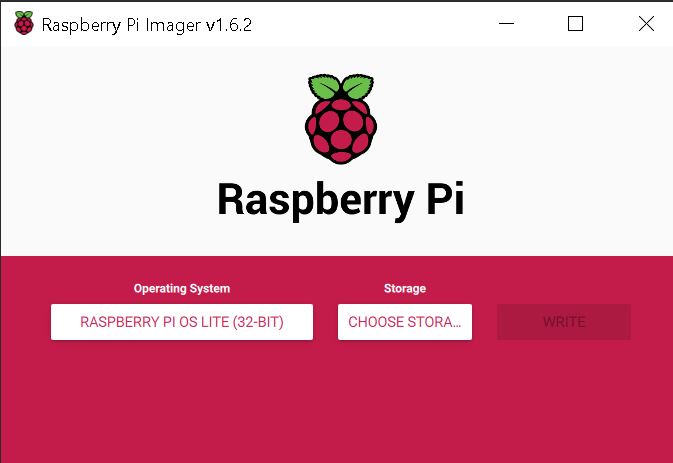
3 – When flashing is complete. Eject the micro SD card and then put it back into your PC and create a file called “SSH” ( no “.txt” extension!!!) and place it in the root directory of the drive with a label of “BOOT”.
This will allow you to connect up the Pi headless and use Putty to connect to it remotely!
4 – Eject micro SD card and install it into the Pi micro SD card slot and connect network and power to the device.. in a few seconds ( 20 – 30 ) it should boot and you can find it’s IP from your router or using an IP scanner.
5 – Using Putty, SSH to your Pi and run the following commands: ( default user: pi / default password: raspberry )
passwd
Change the default password to something else and document it!!
sudo apt update && sudo apt upgrade -y
Get any updates and software patches
sudo apt install python3 python3-pip git
Install python and dependencies for mining software
git clone https://github.com/revoxhere/duino-coin
Clone duino-coin mining software from git
sudo apt install screen
Install screen so you can log off the Pi and keep the mining going in a background screen
cd duino-coin
Change to proper directory
screen bash
Start a fresh screen
python3 PC_Miner.py
Launch the miner software!
After answering a few questions you should get messages like this:
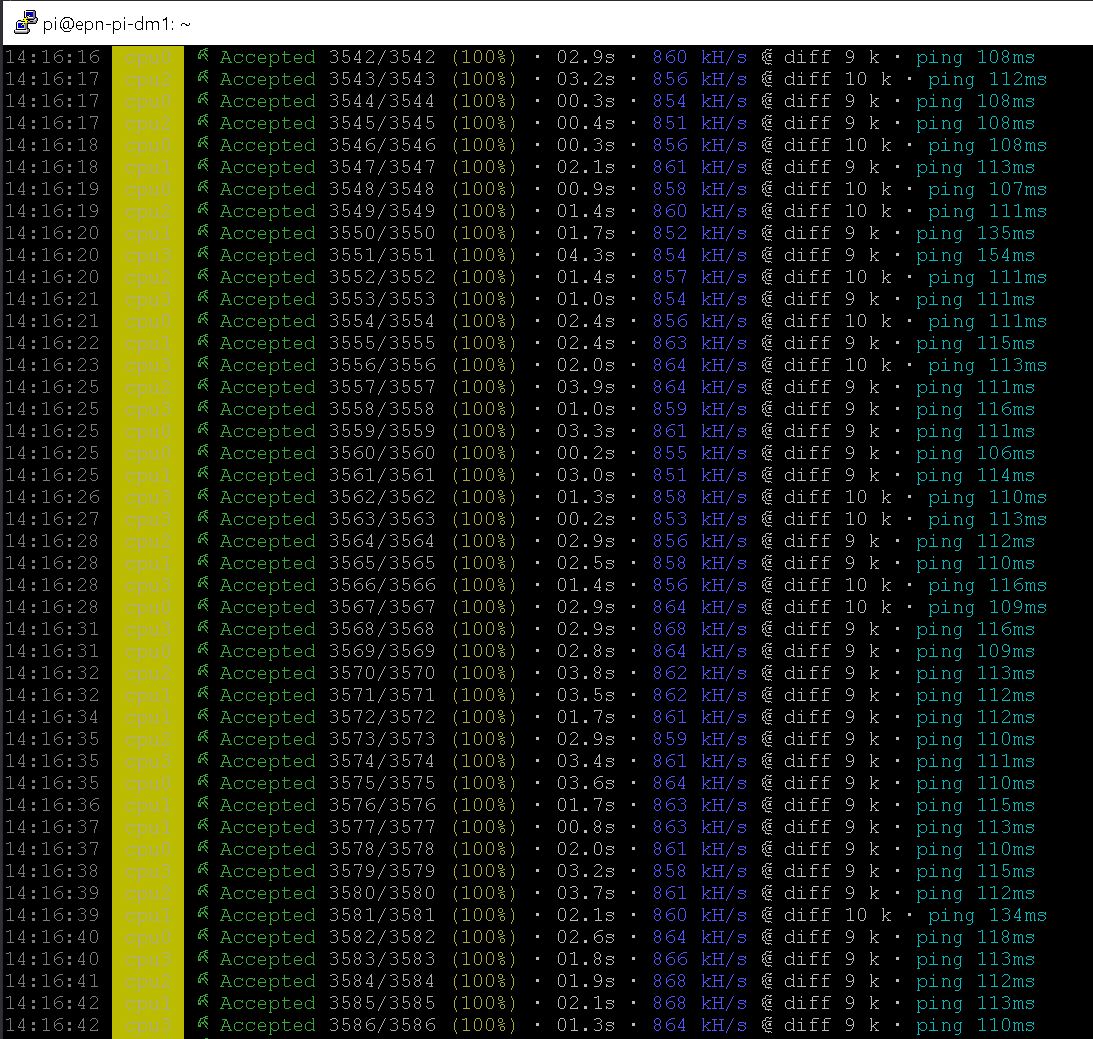
Note: To leave the current screen and then be able to log out: “ctrl+a” then “d”
To reconnect to a screen: “screen -r”
To have mining start right after a reboot:
crontab -e
Pick option 1 ( NANO )
At the very end of the file add:
@reboot screen -dm bash -c “cd ~/duino-coin; python3 PC_Miner.py”
“ctrl+o” then enter then “ctrl+x” to save the file.
To verify.. reboot the Pi ( sudo reboot ) then log in and “screen -r” to verify.
View your mining stats on your webwallet page: https://wallet.duinocoin.com/
In case you worried about CPU temps, issue this command and divide the result by 1000 to obtain human readable temps ( in C )
cat /sys/class/thermal/thermal_zone0/temp
Example result: 47225
47225 / 1000 = 47.22 C = nice and cool after a few hours of mining! Bad temps would be in the high 90’s!!
Happy mining!
Malesef crontab -e ile yeni yazılımda otomatik başlangıç yapılmıyor systemd dosyası oluşturmak gerekli Mustafa Bey. İstirham ederim ?
Servis oluşturulmadıysa haklısınız Cheeky bey, ilginizden ötürü teşekkür ederim.