RECOMMENDED: Click here to fix Windows issues and optimize system performance
By default, Windows 10 shows the Network icon in the navigation pane of File Explorer. It is useful to quickly browse your local area network. But for users who have only one PC and no home network, or for those who prefer another way of network sharing instead of the default Windows SMB protocol, that icon can be completely useless. If you are not going to use it and don’t wish to see the Network icon in the navigation pane, here is how to remove it from Windows 10 File Explorer.
To remove and hide the Network icon from Windows 10 File Explorer, do the following:
- Open Registry Editor.
- Go to the following
Registry key:HKEY_CLASSES_ROOT\CLSID\{F02C1A0D-BE21-4350-88B0-7367FC96EF3C}\ShellFolder
Tip: See how to jump to the desired Registry key with one click.
You need to take ownership of this key as described HERE or using the RegOwnershipEx app (recommended). - Set the value data of the DWORD value Attributes to b0940064.
- If you are running a 64-bit operating system, repeat the steps above for the following
Registry key:HKEY_CLASSES_ROOT\Wow6432Node\CLSID\{F02C1A0D-BE21-4350-88B0-7367FC96EF3C}}\ShellFolder - Restart Windows 10.
- Open the File Explorer app. The Network icon will disappear from the File Explorer navigation pane:
That’s it. To restore the Network icon, set the Attributes value data to b0040064.
RECOMMENDED: Click here to fix Windows issues and optimize system performance
Support us
Winaero greatly relies on your support. You can help the site keep bringing you interesting and useful content and software by using these options:
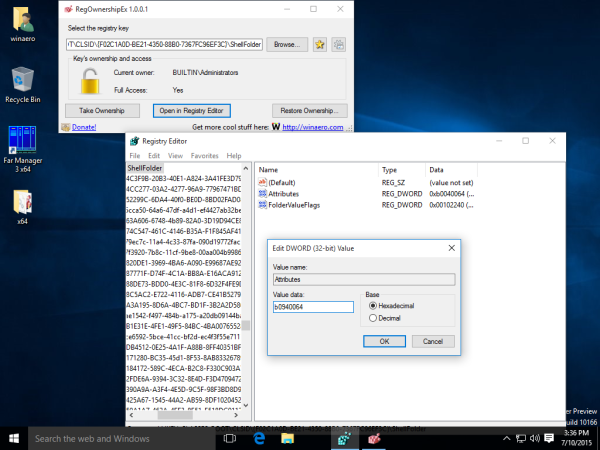
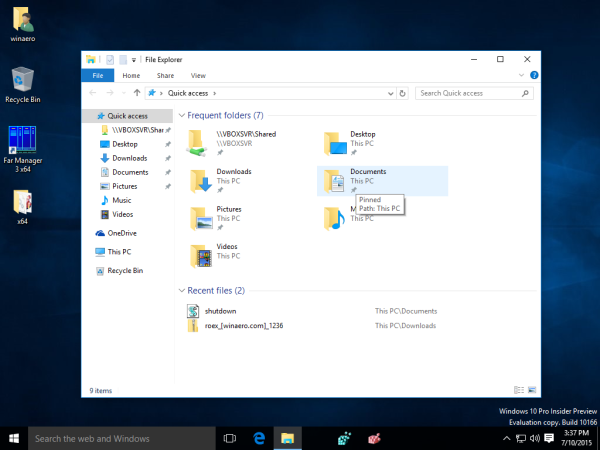









































































Bu yazı yorumlara kapalı.